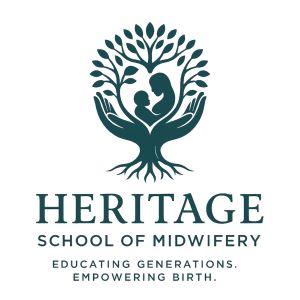Helpdesk
Faculty
How to Submit a Help Desk Ticket
How to Submit a Help Desk Ticket
First, access Moodle Heritage School of Midwifery through the following URL: https://heritageschoolofmidwifery.org. Make sure you are using the correct credentials for login.
If you are facing technical problems, follow the steps below:
-
Navigate to the course with the problem:On the Moodle homepage, you will see a list of all the courses you are enrolled in. Click on the course where you are experiencing issues.
-
Locate the Helpdesk menu:After logging in, navigate to the top menu on your course page. The Helpdesk link is the last option on the far right of the menu bar. This is where you can report any technical issue you are facing.
-
Click on the Helpdesk menu:By clicking on the Helpdesk menu, you will be redirected to a new page where you can report your issue.
-
Open a ticket:On the Helpdesk page, you will see an option to 'Add a ticket'. Click on it. You will be asked to provide details about the issue you are facing. Try to be as detailed as possible so our technical team can understand and resolve your problem efficiently.When submitting a ticket, please complete the following fields:Subject: Text input — a brief summary of the issue.Category: Drop-down select — choose Faculty or Student.Detailed Ticket Description: Text input — provide a thorough description of the issue, including any steps taken or error messages.Priority: Drop-down select — choose Low, Medium, High, or Urgent to indicate the urgency of the issue.Attachments: Include any supporting files, such as screenshots or documents, that may help our technical team resolve the issue faster.After submitting, our technical team will receive your ticket and begin working on it. You will be notified once the problem is resolved.
I hope this guide has been helpful to you. If you have more questions or need further assistance, don't hesitate to contact IT. Happy to help!